5 Ways to Free Up Space on iPhone, iPad and iPod Touch
Even if you purchase a 16 GB iPhone, you can’t honestly use all 16 GB of storage, according to a recent class action complaint against Apple. You might wish to free up some storage if your iPhone is running low on space or you are trying to upgrade to iOS.
How to check the storage on your iPhone and iPad
Use your device to check its storage. Go to Settings > General > [Device] Storage. Following a list of installed apps and the amount of storage each one consumes, you might see recommendations for optimizing your device’s storage.
Here are five easy methods to manage and free up extra space on your iPhone:
- Make your messages’ expiration dates automated.
You may now automatically erase outdated texts on iOS 8 and later. Avoid this path if you enjoy browsing through old texts. But a year later, do you still require such conversations? This technique is significantly more straightforward than manually removing old posts. Additionally, you may choose whether your video and audio messages should expire after two minutes or never.
- Go to Settings > Messages > Expiration. It’s time to accomplish that.
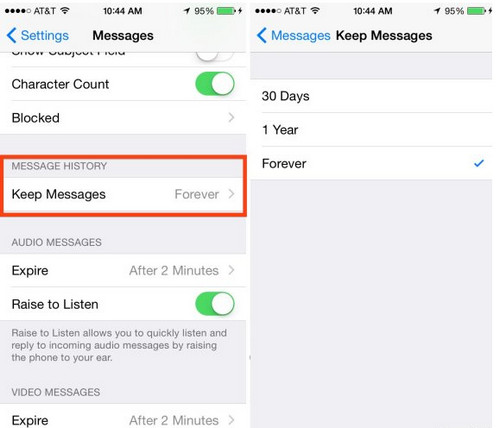
- Save images, music, movies, messages, applications, notes, and so on to your PC.
You don’t have to remove all your most essential things from your phone, such as images, notes, and texts, but you should consider relocating them elsewhere. You can use iTunes to sync your calendar, messages, and letters, upload photographs to iCloud, and backup contacts to Outlook or Google Mail. However, it is inconvenient because iTunes will not back up many data types. You’ll need a third-party desktop tool, such as Syncios Data Transfer, to backup all of your phone’s files to your PC in one click.
- Install this one-click backup program on your computer, choose the data you want to backup, and then click “Next.”
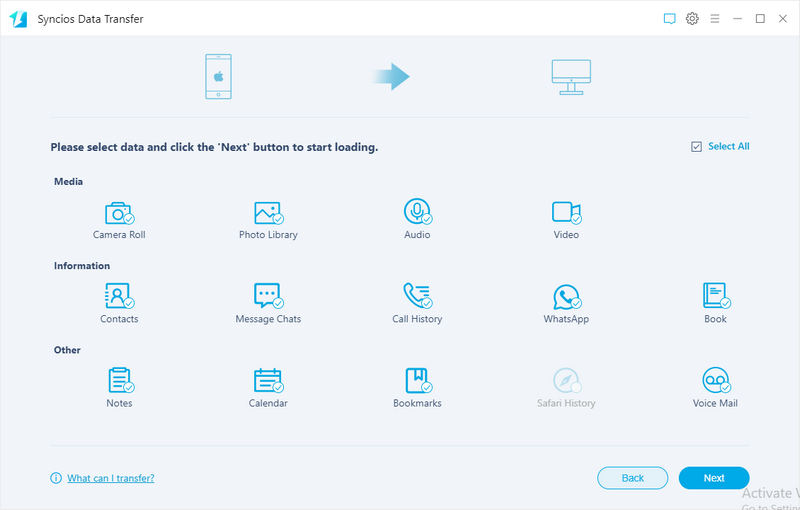
- Remove any unnecessary applications.
Without a doubt, programs occupy the majority of phone memory. You may free up a lot of internal capacity on your iOS device by uninstalling certain unnecessary apps. Go to “Setting” > “General” > “Usage” > “Manage Storage” on your iPhone, iPad, or iPod Touch. To access information, tap an app. Every app in the list will show how much storage space it is using. To remove the app, click “Delete App”.
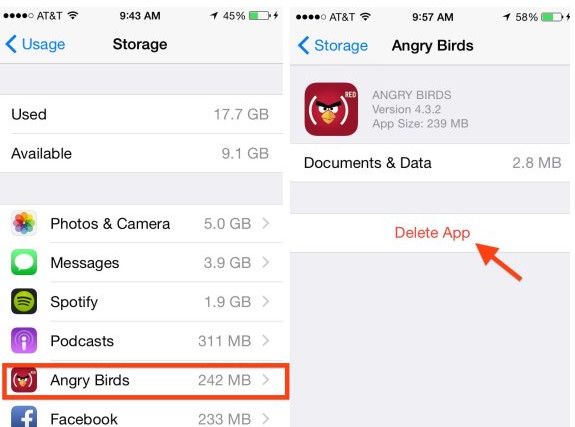
Although most gaming applications are tiny, certain 3-D graphics-heavy ones might need up to 1 GB of storage space. To organize, backup, install, and remove applications, utilize an iOS manager like Syncios Mobile Manager. You can manage your applications and see app documents conveniently since it displays all apps and app information in one list.
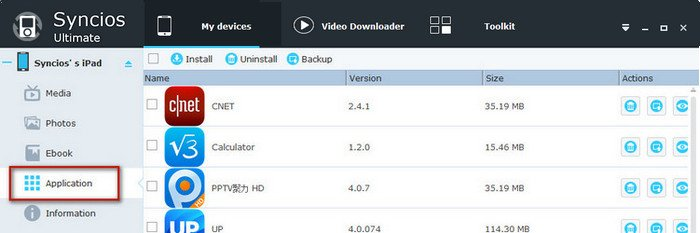
- Watch out for internal app installs.
The figures under Manage Storage reflect how much space the app itself and the data it occupies occupy. Even though they are small, some programs have large file storage capacities.
For instance, the 56 MB size of the Spotify app. The software, however, takes up a ludicrously large amount of space if you have a lot of music on your phone. You can get into the app and delete part of its data.
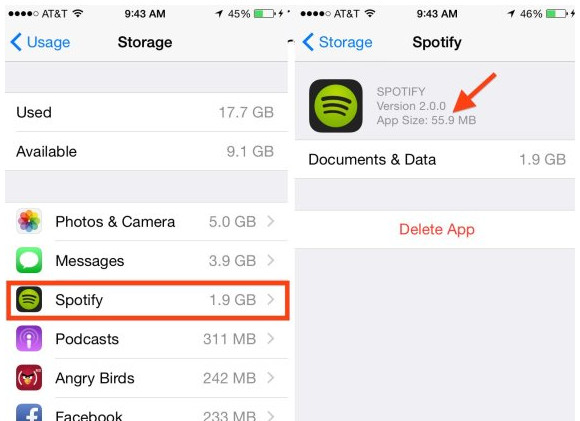
- Delete the history of your web browser.
Clear the cache, cookies, website tabs, history, and other downloaded data from your web browser. While the Safari browser stores this information in the Safari app under the Safari option, most other browsers save it in their apps under the triple beam bar area. Cleaning things up will enhance performance in addition to storage space.
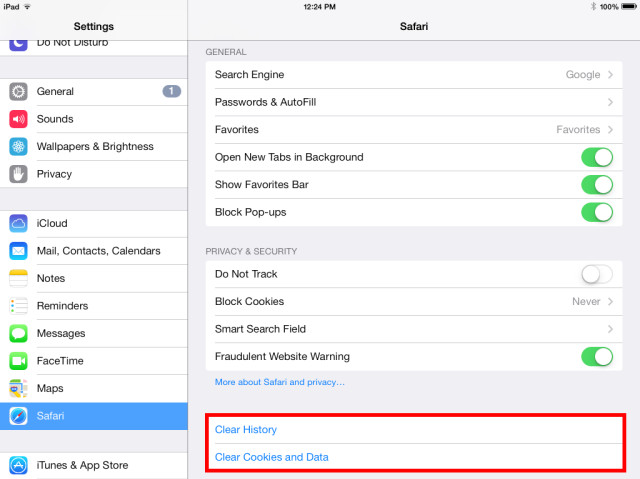
Do you have any further suggestions for conserving space that we didn’t cover? Post them below!