How to Update SBI Account Mobile Number Online or Through an ATM, These days, the majority of banks let you register your cellphone number for use with their online services and transactions. The State Bank of India is in a similar situation. You may have registered your mobile number (RMN) for online transactions and updates if you have an SBI Account. When you need to change the mobile number associated with your SBI account, this might be a slight problem for some people. The procedure is fairly straightforward.
SBI Mobile Number Change
There are several methods for achieving this. The first is by going to the OnlineSBI portal, and the second is by going to an SBI ATM close to you. Both of these approaches work well and just require a few easy steps to complete. As long as SMS banking is enabled, you will continue to get regular updates after your RMN has been updated and be able to carry out any transactions you choose.
SBI Mobile Number Change Form
Let’s take a quick look at both methods for updating the RMN.
SBI मोबाइल नंबर परिवर्तन 2024
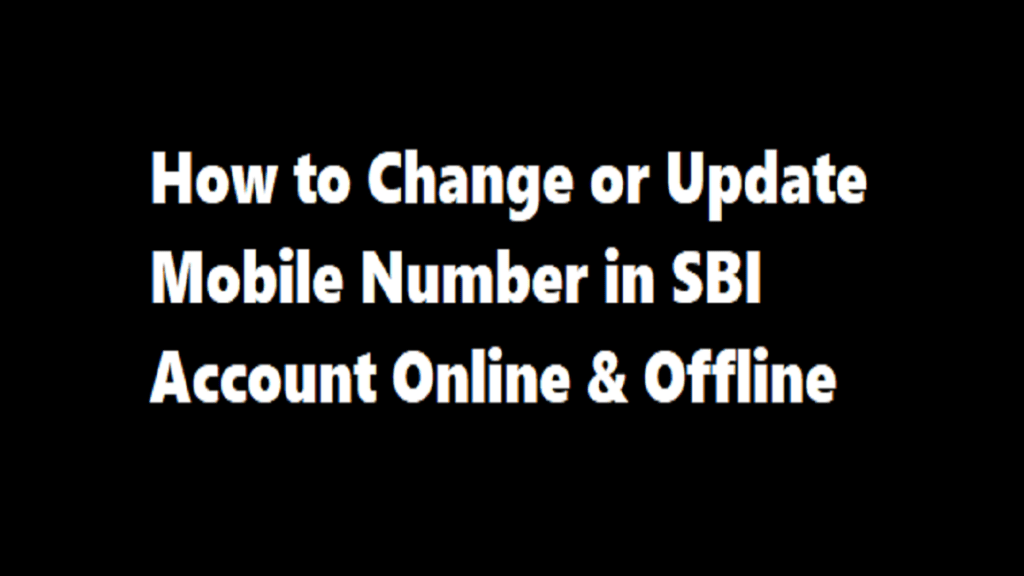
Following Download Here SBI Bank Account Number change Form Get Here
Method 1 of utilising the OnlineSBI Portal to Change the Registered Mobile Number of an SBI Account
Make sure you have a working username and password for SBI internet banking before using this approach. If you don’t already have one, go to an SBI branch near you to register. Use the instructions when you have a username and password that work.
- Step 1: Enter a legitimate username and password to log in to the Onlinesbi site.
- Step 2: Select the Personal Details option under Profile.
- Step 3: Enter your profile password, and you’ll see your registered Display Name, Email ID, and Mobile number.
- Step 4: Select the link labelled “Change Mobile Number-Domestic Only (Through OTP/ATM)” from the drop-down menu.
- Step 5: A new screen appears and asks you to double-enter the new cellphone number you wish to register. Click the submit button after entering the new cellphone number.
- Step 6: A pop-up message requesting you to “Verify and Confirm your Mobile Number XXXXXXXXXX” will appear.
- Step 7: Select OK and go on.
- Step 8: A new screen with three distinct models for approving a change in cellphone number will appear.
a) Through OTP on both mobile phone numbers, and
c) IRATA: ATM-based Internet Banking Request Approval
Choose either option (a) or (b), then carry out the instructions.
a) Changing the SBI Account’s registered mobile number by using an OTP on both mobile numbers
- Step 1: Select “Proceed” after selecting the circular button with the text “By OTP on both mobile numbers”.
- Step 2: Click the button to choose the account for which you have a debit card, and then click “Proceed”.
- Step 3: The SBI ATM Card Validation page will be shown, where you may view the active and closed ATM cards connected to the chosen bank account. Select “Confirm” after clicking on the active ATM card.
- Step 4: A display of the chosen ATM card’s number will appear. Click the “Proceed” button after entering the card information, including the expiration date, cardholder’s name, PIN, and the text from the image.
- Step 5: If validation is successful, the system will send SMSs in the following format from both new and old cell numbers:
ACTIVATE 567676 using the 8-digit OTP value and 13-digit reference number within four hours. ACTIVATE 12345678 UM 12051500123, for instance.
The new mobile number will be replicated in Internet Banking, Core Banking Solution, and ATM if the SMS validation is completed. Your cellphone number will also show a notification of successful change.
b) Modifying the SBI Account’s Registered Mobile Number through IRATA
- Step 1: Click “Proceed” after selecting the circular button labelled “IRATA” (Internet Banking Request Approval Through ATM).
- Step 2: Click the button next to the account for which you have a debit card to choose it, and then click “Proceed”.
- Step 3: The SBI ATM Card Validation page will be presented to you, where you may view all active and closed ATM cards connected to the chosen bank account.
- Step 4: Click the “Confirm” button after selecting the active ATM card.
- Step 5: A display of the chosen ATM card’s number will appear.
- Step 6: Enter the card information, including the expiration date, the name of the cardholder, the PIN, and the text to be entered, as shown in the example, and then press the “Proceed” button.
- Step 7: Thank you for registering your cellphone number with us. The following message will appear on the screen upon successful confirmation. Please finish the registration procedure using the option you choose. To view the instructions for completing the procedure, click here.
- Step 8: The system will send an SMS to your new mobile number with the subject “Reference NO. for Change/Update mobile number is: UMXXXXXXXXXXX and your IRATA reference number is XXXXXXXXXX.”
- Step 9: Visit any State Bank Group ATM, swipe your card, choose the “Services” option and enter your PIN after receiving the notice in the previous step.
- Step 10: On the ATM screen, select the “Others” tab, then click the “Internet Banking Request Approval” option. Enter the 10-digit reference number to submit the request for approval.
- Step 11: The request will be honoured after the procedure has been successfully completed.
- Step 12: After the new mobile number has been validated, Internet Banking, Core Banking Solution, ATMs, and SMS will all be updated with the new information.
How to Check the Status of a Mobile Number Change Online
You may check the progress of your mobile number change online after completing either of the aforementioned methods. Just carry out the instructions.
- Step 1: Access the SBI online site.
- Step 2: Select “Profile” and then “Personal Details” to view the Display Name, Email ID, and registered cellphone number.
- Step 3: Select “Change Domestic Only Mobile Number Through ATM/OTP.”
- Step 4: A new window titled “Personal Details-Mobile Number Update” with the tabs “Create Request”, “Cancel Request”, and “Status” will open.
- Step 5: Click “Status” to see the status of your request to modify your cellphone number at this time.
- Step 6: If you decide to cancel the request, do so by selecting the “Cancel Request” option and then selecting the request.
- Step 7: A notification stating that “Your reference number UMXXXXXXXXXX is successfully cancelled” will appear on the screen will be shown.
METHOD 2: Using a nearby ATM, change the SBI account’s registered mobile number.
Additionally, you may modify your RMN by going to any local SBI ATM. Simply do the following easy steps:
- Step 1: Insert your debit card into the SBI ATM that is closest to you.
- Step 2: Click “Registration” after which you must input your ATM PIN.
- Step 2: “Update your mobile number” from the menu.
- Step 4: Enter and validate your former cellphone number.
- Step 5: Enter and verify your new cellphone number.
- Step 6: On both numbers, you will receive an OTP.
- Step 7: After receiving the OTP, send an SMS to 567676 from the new number.
- Step 8: The information will be updated on the bank servers when the validation is complete.
You may alter the registered cellphone number for your SBI Account using any of these 2 straightforward procedures at any time. You may quickly carry out daily transactions and receive regular information if you have up-to-date mobile numbers. Share this information with your relatives and friends if you find it to be helpful.